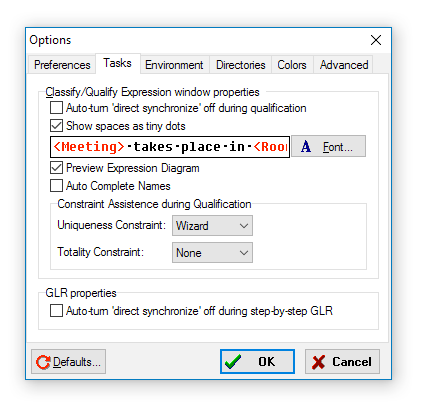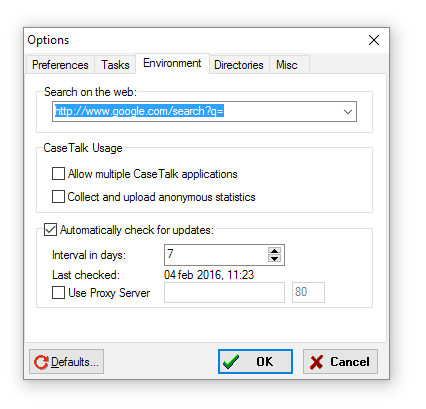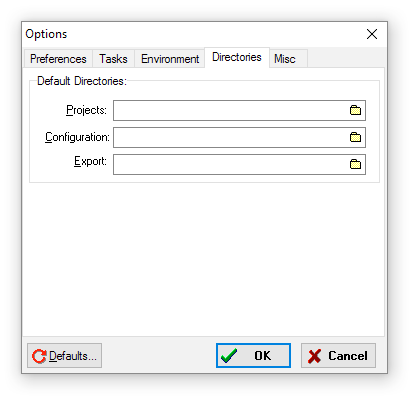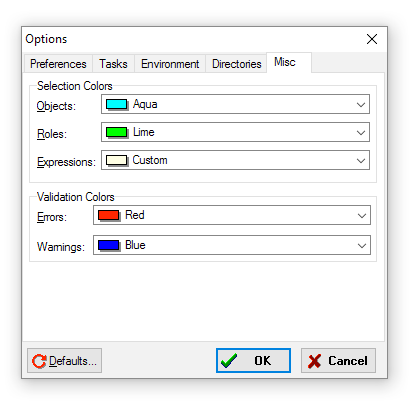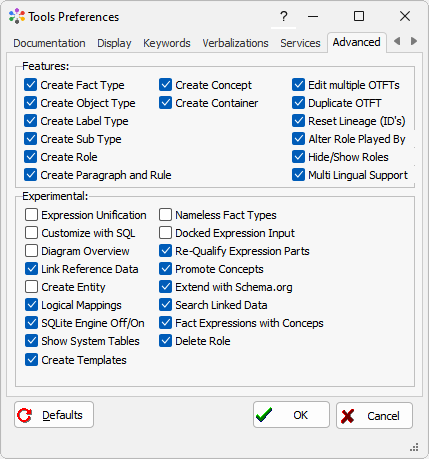Modeler: 11/Environment
From CaseTalk Wiki
Environment Options
Preferences
Desktop properties:
- Drag and Activate
- Show Toolbar
- Show tooltips
- Autosnap Windows
- Autosnap Screen
- CaseTalk Startup Options
- User Interface Style (MDI, SDI or IDE)
File options:
- Undo after save: It enables the user to undo model changes even after having saved the ig(g) file.
- Auto archive: This will automatically archive existing project files before the project is saved.
- Cleanup archives: This will compress the amount of archives to a scheme which keeps all files within the last hour, every hourly archive within the last 24 hour period, daily archive within the last week, weekly archives within the past month, monthly archives within the last year, and a yearly archive for all times.
- Auto save: This will save the files every "x" minutes.
- Force diagram sync. This forces diagrams which may be inactive to still sync with the model when being saved.
- Save diagram extra's: Upon saving diagram files, users can also make an automated save to different file formats (E.g: JPG, PNG, HTML, Embedded HTML) and optionally set the JPG compression ratio.
- Start new repository with: When starting a new IG file, CaseTalk can do nothing, ask for an expression, of open an expression file.
- Set the default locale. This is a combination of country and language code. For a new IG, the file properties contains the locale setting. It is used to identify the format of example population.
Tasks
Environment
Directories
Colors
Keywords
CaseTalk knows a set of reserved keywords which can be used as attribute defaults or in sql macro replacements. The keywords tab allows to add you own set of keywords which upon evaluation will be replaced by the specified value.
Advanced
Re-Factoring: These options make advanced editing menu items visible in the repository task menu. These clearly deviate from the traditional and formal method of FCO-IM, and are added only for advanced and experienced modellers who feel the need to create otft's first and add expression later. Well-formednes rules still check the model and require verified expressions.
- Create Fact Type
- Create Object Type
- Create Label Type
- Create Sub Type
- Alter Role Played By
Experimental: