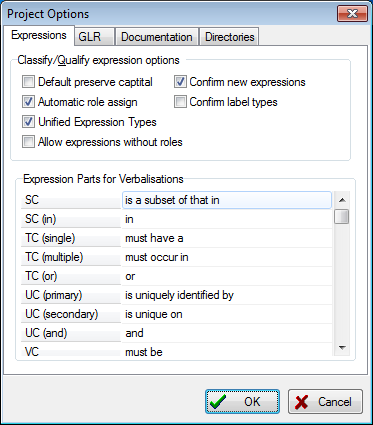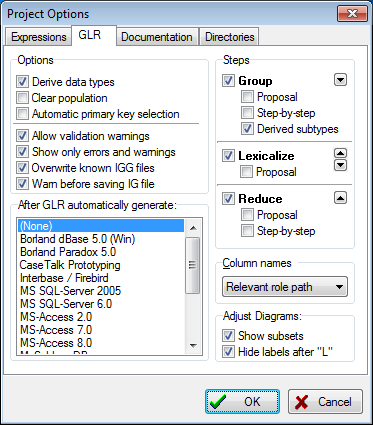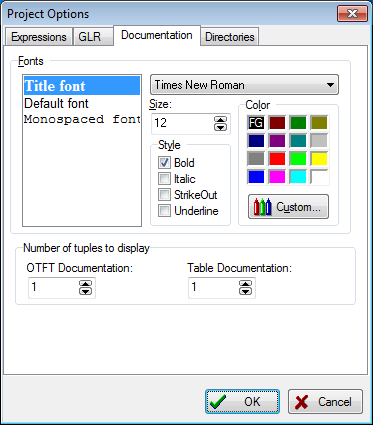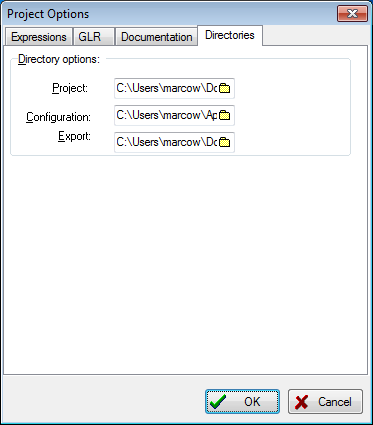Modeler: 8/OptionsProject
Project Options Window
This window contains a range of project options to influence the appearance and behaviour of CaseTalk in the context of the current project.
Expressions
The settings here influence the manner in which CaseTalk responds to different stages during classification and qualification of expressions.
The second panel contain partial expressions which are used in verbalizing constraints in natural language. You may alter these to your needs or localizations.
GLR
GLR transforms the conceptual model. It is done in a seperate file. The conceptual model will not be touched. You'll notice a new file being created during transformation with the file extention IGG. The transformation settings apply to model changed which are written into this new file.
Options
- Derive data types. Once enabled the label datatypes are derived from the population, if not yet set.
- Clear population. Erases all example population.
- Automatic primary key selection. Some transformed facts may contain multiple uniqueness constraints. Enabling this option chooses the first uc to be the primary, if needed. The first being the uc with the lowest identification number, thus being added to the model first.
- Allow validation warnings. Before transformation the model is checked for well formedness. This may result in warnings and possibly errors. Warnings may be allowed, errors never. Enabling this option will continue transformation although warnings exist.
- Show only errors and warnings. This option will hide all well formedness rules which are not resulting in an error or warning.
- Overwrite known IGG files. Known files are files which are displayed as part of the project. By enabling this option, any generated IGG will overwrite the already known IGG in this project.
- Warn before saving IG file. You may have unsaved edits in your conceptual model. By performing a transformation, CaseTalk will first save these edits before transforming it into an IGG file. Enabling this option will display a prompt to ask your permission to save the current unsaved edits.
After GLR
Below the options panel, you may choose which implementation script you wish to generate after performing a transformation with:
- After GLR automatically generate
Steps
- Group. Grouping roles together. Selecting proposal merely checks the options and performs no real grouping. Performing a step-by-step enables you to manually go through the grouping process. Derived subtypes enables grouping for subtypes which are marked as "derivable".
- Lexicalize. This step of lexicalizing makes sure every role is played by a label type. This is a requirement for database script generation.
- Reduce. If the population is already present under different fact types, we may reduce the fact types which contain duplicate or obsolete storage for them.
Column names
Database column names can be chosen by different naming algorithms. They vary from the full conceptual path down to numbered label types. Depending on your preference you may choose any of them. They all create unique names, see also: Column Names.
Adjust Diagrams
It may be convenient to automatically show the subset constraints in the diagram after GLR. Also hiding the Labels after performing lexicalization may paint a clearer picture in the diagram. They both are visual adjustments to any opened diagram.
Documentation
In CaseTalk there screens and reports which rely on the font settings in this panel.
Directories
The folder tab enables you to specifiy default storage folders for projects, settings and export folders.