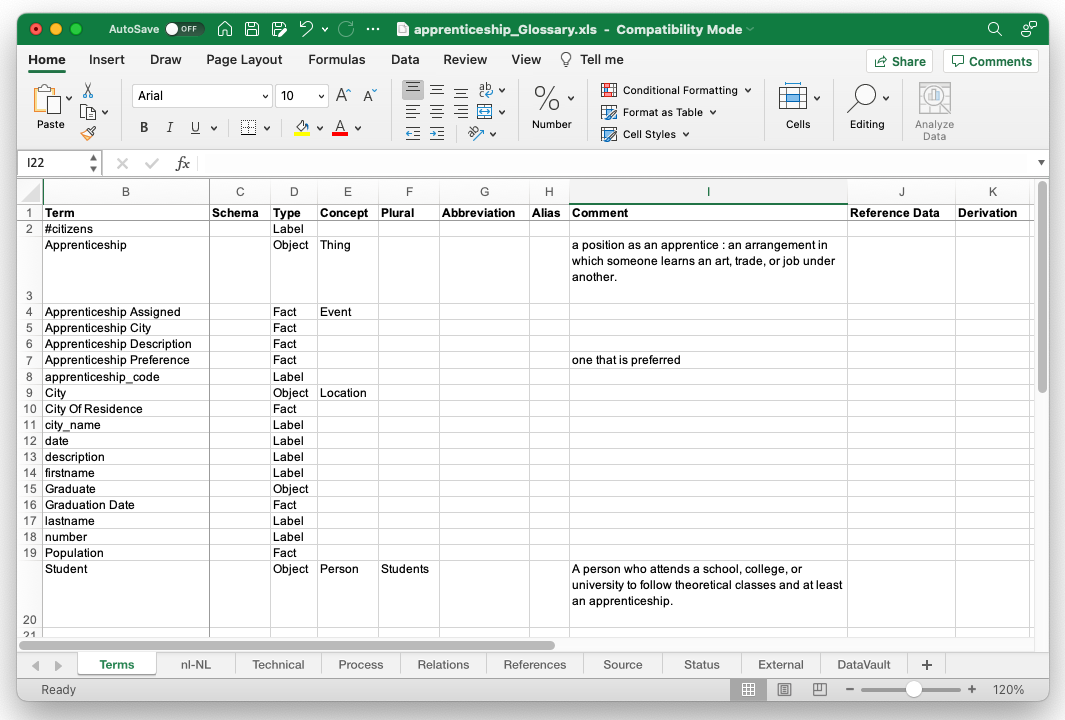Difference between revisions of "Business Glossary"
From CaseTalk Wiki
(Created page with "= Business Glossary = Using the menu ''File\Export\Business Glossary'', the terms and definitions (and translations) are exported into an Excle Spreadsheet. User may alter or ammend the content, after which users may merge back the changes using the file menu ''File\Merge\Business Glossary''. When new terms are found in the glossary which are not present as an OTFT in the model, CaseTalk will create ''Concepts'' for those terms. File:BusinessGlossaryExcel.png") |
m |
||
| Line 1: | Line 1: | ||
= Business Glossary = | = Business Glossary = | ||
Using the menu ''File\Export\Business Glossary'', the terms and definitions (and translations) are exported into an | Using the menu ''File\Export\Business Glossary'', the terms and definitions (and translations) are exported into an Excel Spreadsheet. User may alter or ammend the content, after which users may merge back the changes using the file menu ''File\Merge\Business Glossary''. | ||
When new terms are found in the glossary which are not present as an OTFT in the model, CaseTalk will create ''Concepts'' for those terms. | When new terms are found in the glossary which are not present as an OTFT in the model, CaseTalk will create ''Concepts'' for those terms. | ||
[[File:BusinessGlossaryExcel.png]] | [[File:BusinessGlossaryExcel.png]] | ||
Revision as of 04:46, 21 May 2022
Business Glossary
Using the menu File\Export\Business Glossary, the terms and definitions (and translations) are exported into an Excel Spreadsheet. User may alter or ammend the content, after which users may merge back the changes using the file menu File\Merge\Business Glossary.
When new terms are found in the glossary which are not present as an OTFT in the model, CaseTalk will create Concepts for those terms.