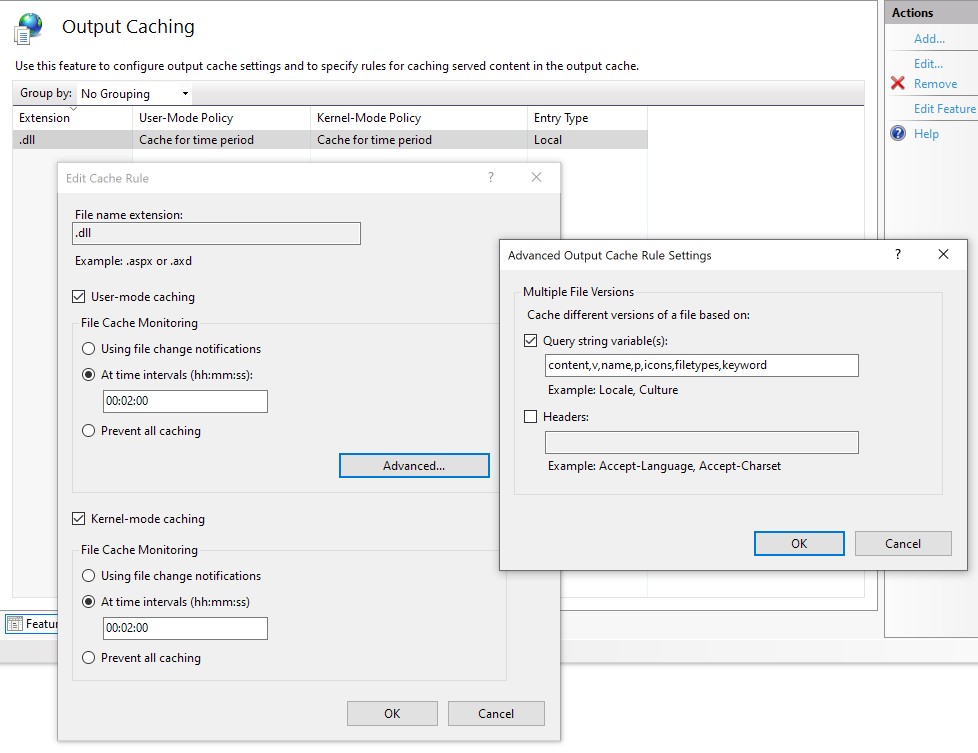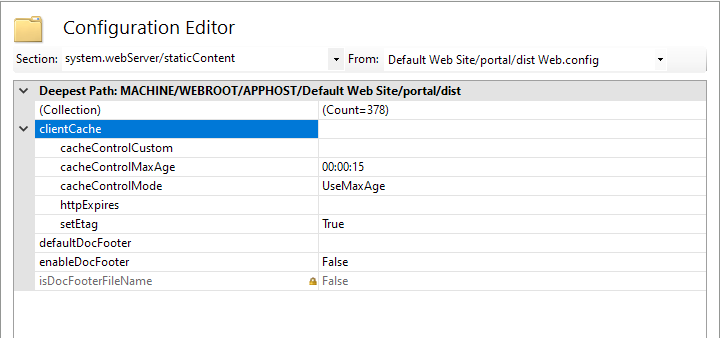Difference between revisions of "InstallPortal"
From CaseTalk Wiki
m (→Installing) |
m (→Installing) |
||
| Line 25: | Line 25: | ||
# Once ''CaseTalk Manager'' is run successful, copy the ''CaseTalkManager.ini'' from the roaming profile folder into ''Portal_Isapi.ini'' for proper database connection configuration. | # Once ''CaseTalk Manager'' is run successful, copy the ''CaseTalkManager.ini'' from the roaming profile folder into ''Portal_Isapi.ini'' for proper database connection configuration. | ||
# In the ''portal_isapi.ini'' add the line "''homepage=\myportal''" to the ''settings''-section. This is used to navigate users to the proper startpage when clicking the ''Home''. Please adjust to your appropriate setup. | # In the ''portal_isapi.ini'' add the line "''homepage=\myportal''" to the ''settings''-section. This is used to navigate users to the proper startpage when clicking the ''Home''. Please adjust to your appropriate setup. | ||
== Caching == | |||
For cache optimizations, the ''Output Caching'' can be tweaked to result in the following '''web.config''': | |||
<?xml version="1.0" encoding="UTF-8"?> | <?xml version="1.0" encoding="UTF-8"?> | ||
| Line 44: | Line 45: | ||
</system.webServer> | </system.webServer> | ||
</configuration> | </configuration> | ||
The above can be edited by hand (make sure the file maintains the correct permissions for IIS), or done through configuration screens using the ''IIS Manager'' | |||
[[File:OutputCaching.png]] | |||
[[File:DistStatic.png]] | |||
== Monitoring == | == Monitoring == | ||
For monitoring the '''Event Viewer''' of Windows can be used. Relevant logs are to be found under ''Windows Logs\Application'' with the source being ''CaseTalkPortal''. | For monitoring the '''Event Viewer''' of Windows can be used. Relevant logs are to be found under ''Windows Logs\Application'' with the source being ''CaseTalkPortal''. | ||
Revision as of 09:19, 8 April 2021
CaseTalk Portal
The entire portal software is controlled with a ISAPI dll, static files and a database configuration. The portal may be downloaded from the website as CaseTalkPortal.zip.
Unpacking
Once the portal software is extracted from the zip file. The folder structure should resembled the above.
portal\ dist\ msodbcdiag17.dll msodbcsql17.dll msodbcsqlr17.dll Portal_Isapi.dll Portal_Isapi.ini web.config
Installing
To install these in IIS, follow the steps below:
- Create a Application Pool called CaseTalkPortal which has No Managed Code and Classic pipeline mode.
- Make sure the CaseTalkPortal pool has the advanced settings set to Enable 32 bit applications.
- Under the Default Website add an Application which is hooked to the CaseTalkPortal Application, and points to the physical folder portal\.
- Once CaseTalk Manager is run successful, copy the CaseTalkManager.ini from the roaming profile folder into Portal_Isapi.ini for proper database connection configuration.
- In the portal_isapi.ini add the line "homepage=\myportal" to the settings-section. This is used to navigate users to the proper startpage when clicking the Home. Please adjust to your appropriate setup.
Caching
For cache optimizations, the Output Caching can be tweaked to result in the following web.config:
<?xml version="1.0" encoding="UTF-8"?>
<configuration>
<location path="dist">
<system.webServer>
<staticContent>
<clientCache cacheControlMode="UseMaxAge" cacheControlMaxAge="00:30:00" />
</staticContent>
</system.webServer>
</location>
<system.webServer>
<caching>
<profiles>
<add extension=".dll" policy="CacheForTimePeriod" kernelCachePolicy="CacheForTimePeriod" duration="00:30:00" varyByQueryString="content,v,name,p,icons,filetypes,keyword" />
</profiles>
</caching>
</system.webServer>
</configuration>
The above can be edited by hand (make sure the file maintains the correct permissions for IIS), or done through configuration screens using the IIS Manager
Monitoring
For monitoring the Event Viewer of Windows can be used. Relevant logs are to be found under Windows Logs\Application with the source being CaseTalkPortal.