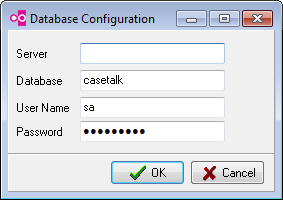Difference between revisions of "Manager:5/DbConfig"
From CaseTalk Wiki
m |
m |
||
| Line 16: | Line 16: | ||
[Settings] | [Settings] | ||
Server=1 | Server=1 | ||
[db|0] | [db|0] | ||
name=Default | name=Default | ||
| Line 28: | Line 27: | ||
OdbcLibrary=msodbcsql17.dll | OdbcLibrary=msodbcsql17.dll | ||
active=False | active=False | ||
[db|1] | [db|1] | ||
name=Test | name=Test | ||
Revision as of 09:05, 27 September 2023
Server Configuration
If the server has not yet been connected to, the connection parameters are prompted for. These allow you to set the parameters to build a successful data connection. You might need the help of you database administrator to set these up.
Connection properties
Please enter the following:
- MsSqlServer name or ip address
- Database name on the server
- Database user login name
- Database user login password
CaseTalkManager.ini
The configuration file should resemble something as depicted below. Note the ODBC lines, the Server number and the Active state.
[Settings] Server=1
[db|0] name=Default dbuser$=... dbpwd$=... DataSource=localhost Catalog=CaseTalkDatabase OdbcParams=MARS_Connection=yes;AnsiNPW=yes;Encrypt=no OdbcDriver=SQL Server Native Client 17.0 OdbcLibrary=msodbcsql17.dll active=False
[db|1] name=Test dbuser$=... dbpwd$=... DataSource=localhost Catalog=master OdbcParams=MARS_Connection=yes;AnsiNPW=yes;Encrypt=no OdbcDriver=ODBC DRIVER 17 FOR SQL SERVER OdbcLibrary=msodbcsql17.dll active=True