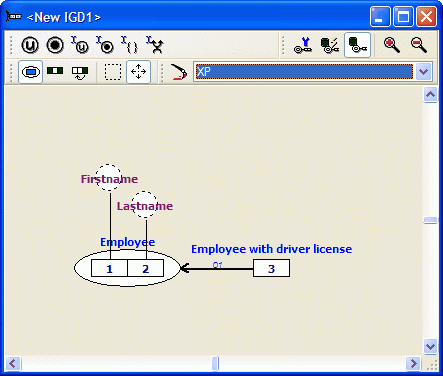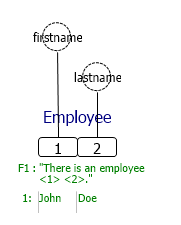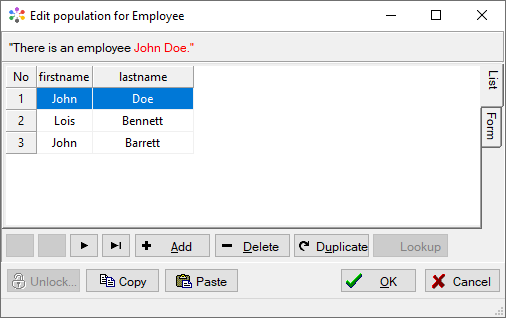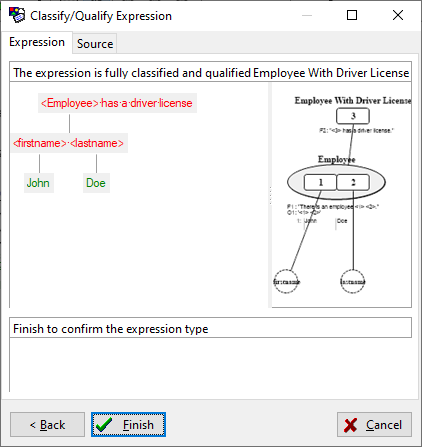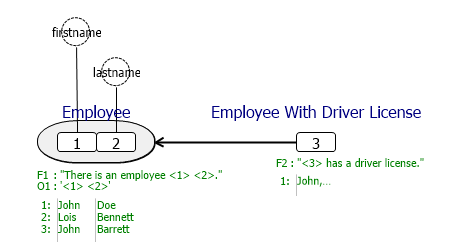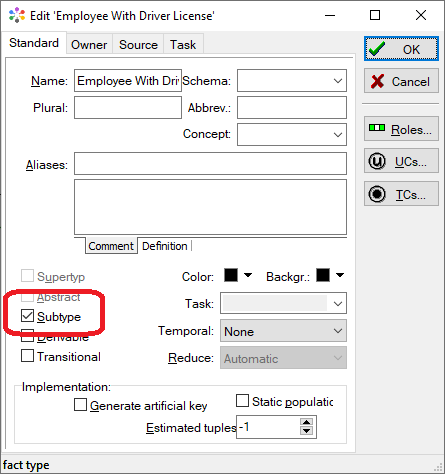Difference between revisions of "Modeler:Tutorial/Subtype and Generalisation"
m |
m |
||
| Line 1: | Line 1: | ||
= Classification and Qualification of subtypes = | = Classification and Qualification of subtypes = | ||
The classification and qualification of subtypes is identical to the classification and qualification of other fact type expressions. | The classification and qualification of subtypes is identical to the classification and qualification of other fact type expressions. | ||
1. Open the ''File'' menu and select ''New >> Repository''. | |||
2. Open the ''File'' menu and select ''New >> Diagram''. | |||
3. Select the new repository in the Project Manager on the right. | |||
4. Qualify the expression "''There is an employee John Doe.''" like this: | |||
[[File:Subtype.GIF]] | [[File:Subtype.GIF]] | ||
5. Drag the items from the repository into the diagram: | |||
[[File:DragEmployee.png]] | |||
6. Expand the population of Employee like this: | |||
[[File:EmployeePopulation.png]] | |||
7. Click OK. | |||
[[File: | 8. Qualify the expression "''John Doe has a driver license''" like this: | ||
[[File:EmployeeWithLicense.png]] | |||
9. Drag the new items into the diagram: | |||
[[File:DiagramWithLicense.png]] | |||
A few things happened automatically during Qualification: | |||
a. The fact type ''Employee'' has become an Object Type. | |||
b. The fact type ''Employee with driver license'' is a subtype of ''Employee'', as can be seen by the black arrow. | |||
10. To confirm, rightclick on the fact type ''Employee With Driver License'' and select ''Task >> Edit'': | |||
[[File:EmployeeSubtype.png]] | |||
Note: if a subtype is not automatically created, it’s always possible to create one afterwards by selecting ''Subtype'' as shown above. | |||
Note: If the thick arrow is not showing in the diagram, please edit the diagram style to display subtypes with appropriate arrows. | |||
11. Select Save All from the File menu and save the new ig(d) files as: '''employee''' | |||
---- | ---- | ||
Revision as of 06:31, 24 March 2021
Classification and Qualification of subtypes
The classification and qualification of subtypes is identical to the classification and qualification of other fact type expressions. 1. Open the File menu and select New >> Repository.
2. Open the File menu and select New >> Diagram.
3. Select the new repository in the Project Manager on the right.
4. Qualify the expression "There is an employee John Doe." like this:
5. Drag the items from the repository into the diagram:
6. Expand the population of Employee like this:
7. Click OK.
8. Qualify the expression "John Doe has a driver license" like this:
9. Drag the new items into the diagram:
A few things happened automatically during Qualification: a. The fact type Employee has become an Object Type. b. The fact type Employee with driver license is a subtype of Employee, as can be seen by the black arrow.
10. To confirm, rightclick on the fact type Employee With Driver License and select Task >> Edit:
Note: if a subtype is not automatically created, it’s always possible to create one afterwards by selecting Subtype as shown above.
Note: If the thick arrow is not showing in the diagram, please edit the diagram style to display subtypes with appropriate arrows.
11. Select Save All from the File menu and save the new ig(d) files as: employee
Back: Using the plugin modules
Next: Integrity Checks