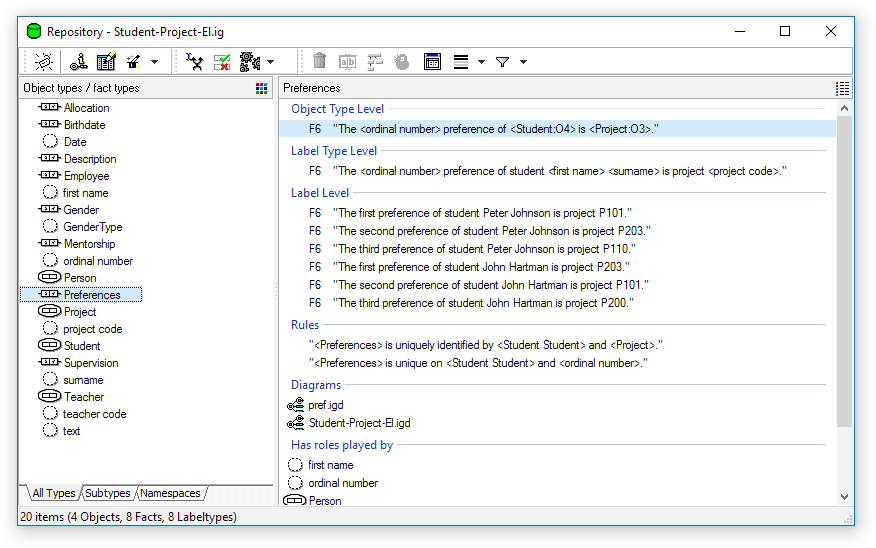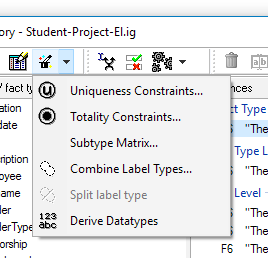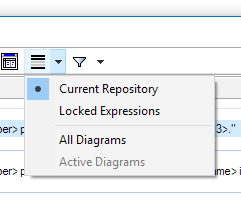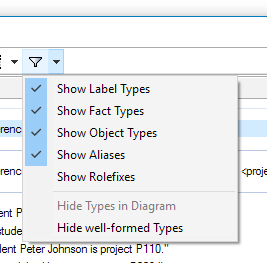Difference between revisions of "Modeler:8/ExpressionViewer"
| Line 43: | Line 43: | ||
=== Statusbar === | === Statusbar === | ||
The statusbar will show the total number of object / fact types, including any hidden items (due to defined filters). | The statusbar will show the total number of object / fact types, including any hidden items (due to defined filters). | ||
=== Shortest path === | === Shortest path === | ||
Since v8.1 the shortest path can be determined. This is a feature which will only work using the following procedure: | Since v8.1 the shortest path can be determined. This is a feature which will only work using the following procedure: | ||
Revision as of 08:48, 29 September 2016
Repository Window
The Repository Window contains all information related to the model at hand. A Repository (Window) needs to be openend before any work can be done.
The list on the left can be altered from detailed view to a list view. Additionally a inheritance tree can be shown to view all supertypes and their subtypes (since v8.1).
Detail panel
The right pane can be collapsed but shows detailed information on the selected object / fact types.
- Label type level
- Object type level
- Label level
- Business rules
- Diagrams
- Rule violations
- Played by and Part of information
Toolbar buttons
The toolbar buttons are:
- Edit (only active when a fact type or object type is selected) which opens the OT/FT Editor
- New which opens the Expression Input Window
- Edit Population (only active when a fact type or object type is selected) which opens the Edit Population Window
- Wizard list, containing different kind of wizards to update or edit your model.
- Subset Constraint Editor which opens the Subset Constraint Editor
- Integrity Check which opens the window with the results of the well-formedness tests
- GLR list, required to transform your conceptual model. It also allows to define which transformation steps are being used. Transformation settings.
- Delete to either delete the selected FactType, or a specific line from the details list.
- Edit to rename a FactType or edit the text of a specified line from the details list.
- Tree to display the expression tree based upon the expression and the level selected.
- Query allows more advanced sql querying of your model.
- Highlight this puts the object and fact type names in black or gray, depending on your settings, to easily recognize information.
- Filter show of hide certain information in your model in/from this window.
Behaviour
Drag and drop
You may drag and drop the object / fact types onto diagram windows to visualize the information structures.
Statusbar
The statusbar will show the total number of object / fact types, including any hidden items (due to defined filters).
Shortest path
Since v8.1 the shortest path can be determined. This is a feature which will only work using the following procedure:
- select only two object / fact types
- use the context menu and choose "shortest path"
- all items on this path are added to the selection
It is useful by dragging this newly calculated selection into a diagram for viewing purposes.